Google Chrome is one of the most popular web browsers,
used by millions of people around the world. The Chrome Enterprise MSI download
provides a more secure and efficient way of managing and deploying Chrome in
organizations. In this article, we will discuss what Google Chrome MSI is, how
to download it, and how to use it to deploy Chrome in your organization.
Introduction
Google Chrome is a fast, secure, and reliable web browser
that has become an essential tool for people all over the world. Many
organizations use Chrome to access web-based applications and services, making
it a critical component of their business infrastructure. The Google Chrome MSI
is a more secure and efficient way of managing and deploying Chrome in
organizations. In this article, we will discuss how to download and use the
Google Chrome MSI.
What is Google Chrome MSI?
Google Chrome MSI is a Windows installer package that
provides an alternative method for deploying and managing Google Chrome in an
organization. The MSI package is designed to help IT administrators easily
deploy and configure Chrome on multiple devices, reducing the need for manual
installation and configuration.
Advantages of using Google Chrome MSI
There are several advantages to using Google Chrome MSI,
including:
💥Simplified deployment: With Google Chrome MSI, IT
administrators can deploy Chrome to multiple devices at once, saving time and
effort.
💥Centralized management: Google Chrome MSI provides a
centralized way to manage and configure Chrome across all devices, making it
easier to ensure consistency and security.
💥Enhanced security: Google Chrome MSI includes additional
security features that are not available in the regular Chrome installer,
including support for Active Directory and Group Policy.
💥Customization options: Google Chrome MSI provides more
customization options than the regular Chrome installer, allowing IT
administrators to tailor Chrome to the specific needs of their organization.
How to download Google Chrome Enterprise MSI
To download Google Chrome Enterprise MSI, follow these
steps:
Go to the Google Chrome Enterprise website (https://enterprise.google.com/chrome/browser/).
Click on the "Download Chrome MSI" button.
Choose the version of Chrome that you want to download,
and select the appropriate language and architecture.
Click on the "Download" button.
How to install Google Chrome Enterprise MSI
To install Google Chrome Enterprise MSI, follow these
steps:
Double-click on the MSI package to start the installation
process.
Follow the on-screen prompts to complete the
installation.
Once the installation is complete, you can launch Chrome
and start using it.
How to use Google Chrome Enterprise MSI for deployment
To use Google Chrome Enterprise MSI for deployment,
follow these steps:
Download the MSI package from the Google Chrome
Enterprise website.
Use your preferred deployment tool, such as Microsoft
System Center Configuration Manager (SCCM), to deploy the MSI package to
multiple devices.
Use Group Policy to configure Chrome settings for all
devices.
Configure Chrome policies as needed to control user
behavior and ensure security.
How to configure Google Chrome MSI
To configure Google Chrome MSI, follow these steps:
Use Group Policy to configure Chrome settings for all
devices.
Configure Chrome policies as needed to control user
behavior and ensure security.
Use the Chrome Enterprise Bundle
How to update Google Chrome MSI
To update Google Chrome MSI, follow these steps:
Download the latest version of the Google Chrome
Enterprise MSI package from the Google Chrome Enterprise website.
Deploy the new MSI package to all devices using your
preferred deployment tool.
If needed, use Group Policy to configure any new or
updated Chrome policies.
Ensure that all devices are up-to-date with the latest
version of Chrome.
Google Chrome MSI vs. regular Chrome
The main difference between Google Chrome MSI and regular
Chrome is that MSI is designed for enterprise use and provides more security
and management features. Regular Chrome is intended for individual users and
does not include the same level of customization and security features as the
MSI package.
Best practices for using Google Chrome MSI
Here are some best practices to follow when using Google
Chrome MSI:
Use a deployment tool to deploy Chrome to multiple
devices at once.
Configure Chrome policies using Group Policy to ensure
consistent settings across all devices.
Keep Chrome up-to-date with the latest version to ensure
security and compatibility.
Monitor Chrome usage to identify any potential security
or performance issues.
Common issues with Google Chrome MSI
Here are some common issues that you may encounter when
using Google Chrome MSI:
💥Installation errors: Sometimes, the MSI package may fail
to install correctly on some devices. In this case, you may need to
troubleshoot the installation process to identify the issue.
💥Policy conflicts: If you have conflicting Chrome
policies, it can lead to unexpected behavior or errors. Make sure to test all
policies thoroughly before deployment.
💥Compatibility issues: Google Chrome MSI may not be
compatible with certain devices or operating systems. Ensure that your devices
meet the minimum requirements for Chrome installation.
Frequently Asked Questions (FAQs)
What is Google Chrome MSI?
Google Chrome MSI is a Windows
installer package that provides an alternative method for deploying and
managing Google Chrome in an organization.
How do I download Google Chrome Enterprise MSI?
You can
download Google Chrome Enterprise MSI from the Google Chrome Enterprise
website.
What are the advantages of using Google Chrome MSI?
The
advantages of using Google Chrome MSI include simplified deployment,
centralized management, enhanced security, and customization options.
Can I use Google Chrome MSI for individual use?
Google
Chrome MSI is designed for enterprise use, and regular Chrome is intended for
individual users.
What are some common issues with Google Chrome MSI?
Common issues with Google Chrome MSI include installation errors, policy
conflicts, and compatibility issues.
What is the difference between Google Chrome Enterprise and regular Chrome?
Google Chrome Enterprise is designed for enterprise use and
includes additional security and management features, while regular Chrome is
intended for individual users.
How do I configure Chrome policies using Group Policy?
You can use the Group Policy Management Console to configure Chrome policies
for all devices in your organization.
Can I use Google Chrome MSI on a Mac or Linux machine?
No, Google Chrome MSI is only available for Windows machines.
How do I troubleshoot installation errors with Google Chrome MSI?
You can review the installation logs to identify the source of the
issue and take appropriate action to resolve it.
What is the recommended method for updating Google Chrome MSI?
The recommended method for updating Google Chrome MSI is to download the
latest version from the Google Chrome Enterprise website and deploy it to all
devices using your preferred deployment tool.
Conclusion
Google Chrome MSI provides a more secure and efficient
way of managing and deploying Chrome in organizations. It offers a range of
customization options and enhanced security features that are not available in
the regular Chrome installer. By following best practices and addressing common
issues, IT administrators can use Google Chrome MSI to provide a reliable and
secure web browsing experience for their organization.

.png)
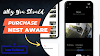

.webp)
0 Comments